How to use 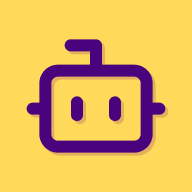 Missing Automations
Missing Automations
Installation
If you’re ready to install ![]() Missing Automations by
Missing Automations by ![]() automagical.work and you haven’t already done so, you can do so by following the steps below:
automagical.work and you haven’t already done so, you can do so by following the steps below:
Click the install button
You may need to talk to your monday.com account administrator to have Missing Automations installed in your account.
Select workspaces and review permissions
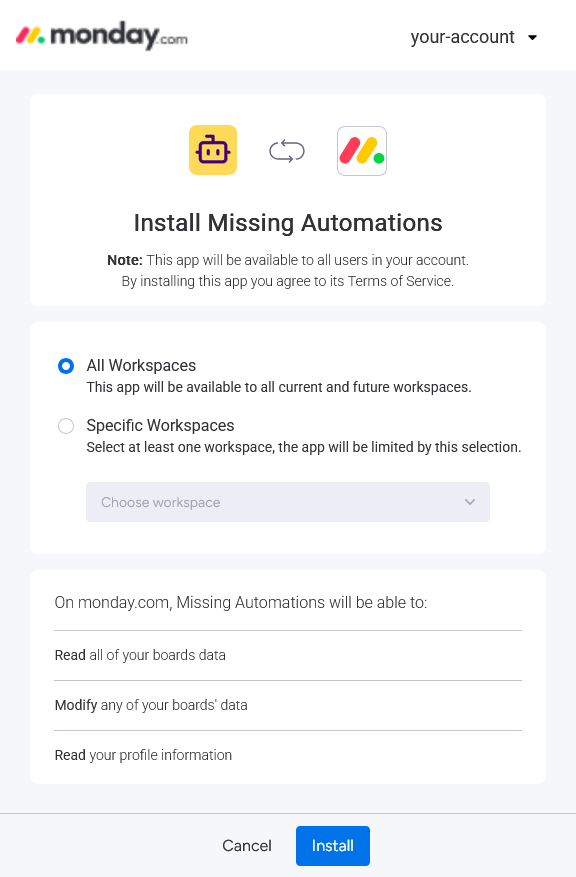
Select which workspaces you would like to make Missing Automations available in, make sure to review the scope of access the automations need, and press install.
Start using Missing Automations
monday.com will now make Missing Automations available to your account. Continue with the next section to learn how to use automations.
Setting up your first automation
Once Missing Automations has been installed in your monday.com account, you have new automations available for your boards. Let’s set up your first one:
Navigate to a board
If you’ve just installed Missing Automations, refresh the page, or restart the monday.com desktop app.
Then, navigate to the board you want to add one of the automations to.
Open the Automation center
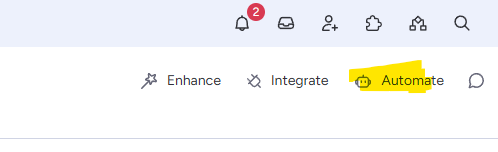
Click the Automate button at the top right of your board to open the Automation center.
Find Missing Automations
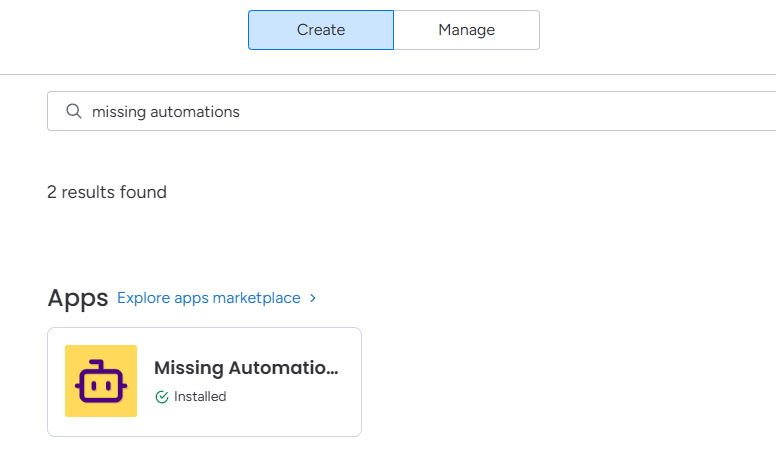
Search for “Missing Automations” and click the app.
Add a recipe
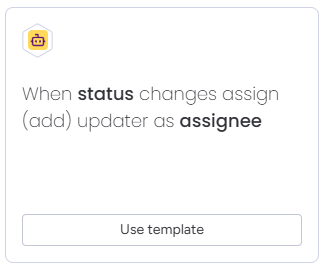
Or create a custom automation
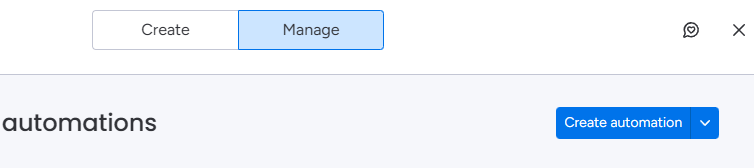
Alternatively, you can set up a custom automation by clicking Create automation.