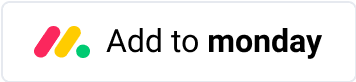Solution
Weather forecasting for tradespeople
As a tradesperson, you know the weather can seriously affect the work you deliver. From roofing to painting to pouring concrete, many tasks are weather-dependent, and having an accurate forecast can make all the difference in the planning and execution of your projects.
Calendar Plus helps you keep track of where you and your team need to be using event durations and the display of assignees and extra information on events.
With the addition of new automations, Calendar Plus makes it possible to integrate the weather forecast into your boards and calendars. Keep yourself and your team informed of the weather situation so you can plan and reschedule accordingly.
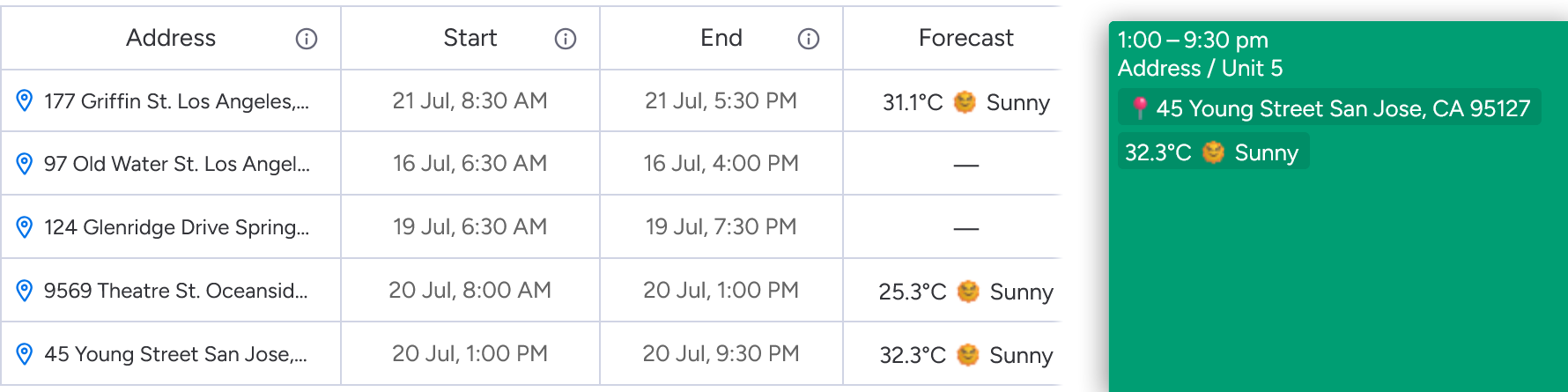
To set up this configuration, follow the steps under Configuration.
At the moment, Calendar Plus supports a temperature (°F/°C) and conditions forecast for up to 2 days in the future. If you need to forecast further into the future, or you need to know about wind conditions, precipitation, or other weather-related information, please reach out to us at [email protected].
Configuration
To set up the calendar to track your jobs and the weather forecast, you can follow these steps:
Prepare your board
Ensure your board has the following columns:
- A start date/time and end date/time for your jobs.
These will be used to display your jobs in the calendar, and sets the date and time for the weather forecast. - A location column for the job location and weather forecast location.
- A text column to hold the weather forecast.
Set up weather automations
In the automation centre, select Templates, and search for “Weather”.
Set up these three recipes:
- Every time period forecast all items' Weather at Location on Start date and update Weather forecast.
- When Location changes forecast the weather at Location on Start date and update Weather forecast.
- When Start date changes forecast the weather at Location on Start date and update Weather forecast.
Next time these automations run, they will update the weather forecasts for your jobs.
Show your jobs in the calendar
Enable your start date/time column via the calendar settings ⚙️ on the top right.
Configure event duration
Configure your event’s duration by dragging the bottom edge of one of your jobs, or by clicking on the settings icon on the top right of an event. This opens the event series configuration dialog.
Select an end time column to set the duration of the event.
Display the weather forecast on your events
In the same dialog, choose your weather column under Information at a glance. This will display the weather forecast for the job location in the calendar.
You may need to wait until the next time the automations run to see the weather forecast.