Automations
 Calendar Plus is powerful on its own, but can augmented by powerful date and weather forecast
automations.
Calendar Plus is powerful on its own, but can augmented by powerful date and weather forecast
automations.
Date automations Ultimate
Shift/Push (business) days
Use this automation to change dates.
- Push into the future or into the past.
- Skip the weekend or certain days.
- Keep or discard the time component.
flowchart RL A[Meeting date<br/>Mon, 21 Apr, 9am] --[shift -1 business day]--> B[Reminder date<br/>Fri, 18 Apr]
Avoid scheduling conflicts
If you're booking work, meeting rooms, or company vehicles, you want to avoid double booking these resources. Use this automation to notify your team there is a scheduling conflict. Search for "resource in use" in the automation center. This automation is compatible with status, people, connect boards, and dropdown resources.
You can also notify the person that made the double booking by combining this automation with Notify updater from the ![]() Automato automations app:
Automato automations app:
Weather automations Pro
Many tasks and events are weather-dependent, and having an accurate forecast can make all the difference in the planning and execution of your projects.
 Calendar Plus provides a location and time based weather forecast so you are prepared.
Calendar Plus provides a location and time based weather forecast so you are prepared.
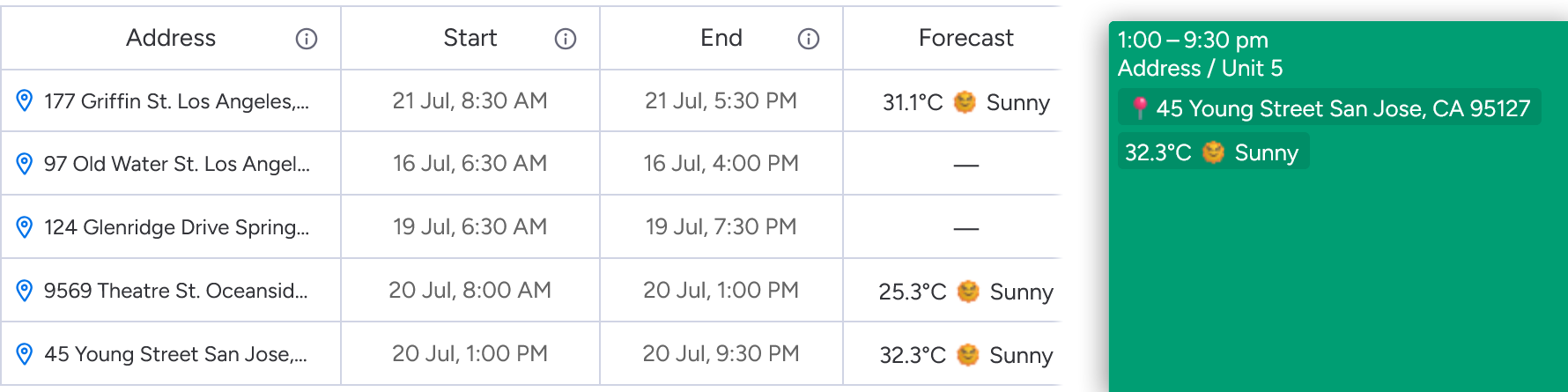
Prepare your board
Ensure your board has the following columns:
- A start date/time and end date/time for your jobs.
These will be used to display your jobs in the calendar, and sets the date and time for the weather forecast. - A location column for the job location and weather forecast location.
- A text column to hold the weather forecast.
Set up weather automations
In the automation centre, select Templates, and search for “Weather”.
Set up these three recipes:
- Every time period forecast all items' Weather at Location on Start date and update Weather forecast.
- When Location changes forecast the weather at Location on Start date and update Weather forecast.
- When Start date changes forecast the weather at Location on Start date and update Weather forecast.
Next time these automations run, they will update your items’ weather forecasts in your board.
Display the weather forecast on your events
In Calendar Plus, configure your event series to display the weather forecast column under Information at a glance.
You may need to wait until the next time the automations run to see the weather forecast.
All done! 🎉