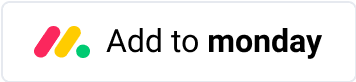How to change the color of calendar items on monday.com
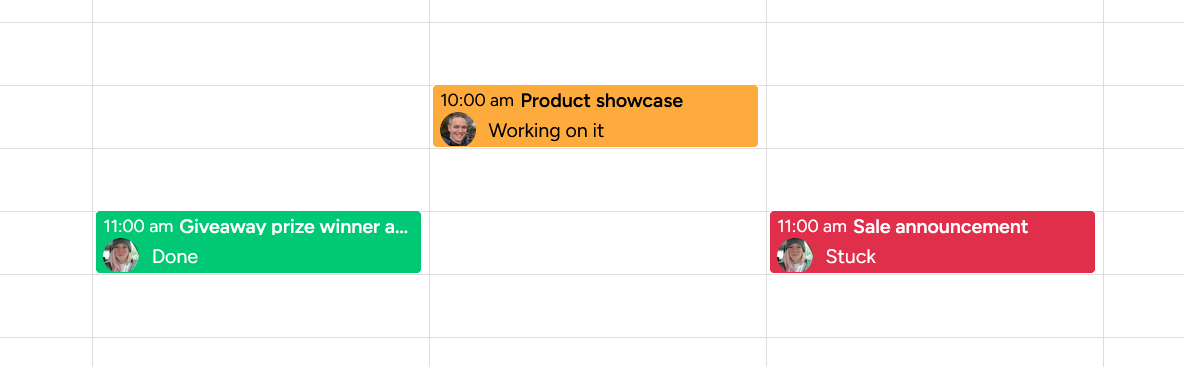
Visual organization can be a valuable tool for project management, and monday.com’s calendar views offer color-coding options to help categorize your dates and timelines. Whether you’re using monday.com’s native calendar view or the Calendar Plus marketplace app (opens in a new tab), color coding can improve how you view and manage your projects, but it comes with important considerations.
Why color coding matters (and when it doesn’t)
Color coding your calendar items can help create visual patterns that make information easier to process. When implemented thoughtfully, you can distinguish between different project phases, team members, or priority levels through color.
However, color coding isn’t a magic solution; it requires consistent maintenance and won’t solve underlying organizational issues.
Additionally, approximately 1 in 12 men (8%) and 1 in 200 women (0.5%)(source) have some form of color vision deficiency (color blindness). This means purely color-based systems will be inaccessible to a significant portion of your team.
Always combine color with other visual indicators like text labels, icons, or patterns. Calendar Plus supports showing information like statuses from your items on your calendar events.
Using monday.com’s native calendar view
Monday’s built-in calendar view provides several practical coloring options that cover most use cases. To set up the calendar board view, see the official guide (opens in a new tab) on monday.com.
To set up coloring in monday’s calendar view:
- Open your calendar view.
- Click the “Color by” dropdown in the calendar settings.
- Select your column of preference.
- Your items will automatically color-code based on their current values.
Go further with Calendar Plus
Calendar Plus expands your color-coding possibilities with almost all column types. For complete setup instructions, check out the Calendar Plus how-to guide.
These are the column types supported by each calendar respectively.
| Column Type | Monday | Calendar Plus |
|---|---|---|
| Auto number | ❌ | ✅ |
| Board | ✅ | ❌ |
| Checkbox | ❌ | ✅ |
| Connected items | ✅ | ❌ |
| Country | ❌ | ✅ |
| Creation log | ❌ | ✅ |
| Date | ❌ | ✅ |
| Dependencies | ❌ | ✅ |
| Dropdown | ✅ | ✅ |
| ❌ | ✅ | |
| Files | ❌ | ✅ |
| Group | ✅ | ✅ |
| Hour | ❌ | ✅ |
| Item ID | ❌ | ✅ |
| Last updated | ❌ | ✅ |
| Link | ❌ | ✅ |
| Location | ❌ | ✅ |
| Name | ❌ | ✅ |
| Number | ❌ | ✅ |
| People | ✅ | ✅ |
| Phone number | ❌ | ✅ |
| Priority | ✅ | ✅ |
| Progress | ❌ | ✅ |
| Rating | ❌ | ✅ |
| Status | ✅ | ✅ |
| Subitems | ✅ | ❌ |
| Tags | ❌ | ✅ |
| Text | ❌ | ✅ |
| Timeline | ❌ | ✅ |
| Time zone | ❌ | ✅ |
| Vote | ❌ | ✅ |
| Week | ❌ | ✅ |
To set up coloring in Calendar Plus:
- Open your Calendar Plus view.
- Open the settings sidebar from the cog at the top right.
- Select your column of preference under Color events by. Alternatively, indicate that you want to color by group under Color by group.
- Your items will automatically color-code based on their current values.
Best practices and pitfalls for calendar color coding
Do:
- Choose colors that work for color-blind users: avoid red-green combinations. Even then, color-blind users may still have trouble distinguishing colors; consider using other visual cues.
- Limit your color palette to 5-7 distinct colors maximum.
- Combine color with text labels or icons for accessibility. Calendar Plus supports showing information like statuses from your items on your calendar events.
- Establish clear color guidelines and communicate them to your team.
Don’t:
- Rely solely on color to convey critical information.
- Use too many colors (creates visual overload).
- Change color meanings frequently (confuses users).
- Assume everyone sees colors the same way.
Conclusion
Whether you’re using monday.com’s native calendar or Calendar Plus, strategic color coding transforms your project timeline from a simple schedule into a powerful visual management tool. By choosing the right coloring system for your workflow, you’ll spend less time interpreting your calendar and more time executing your projects successfully.
The key is starting simple, testing with your actual team, and being willing to adjust or even abandon color coding if it’s not providing real value for your specific workflow, or when there are accessiblity issues.